Helm for the Second Time – Versioning and Rollbacks for Your Application
We describe how to perform an update and rollback in Helm, how to flexibly overwrite values, and discover what templates are and how they work.
 Author:
Author:Today we will talk about Linux and scripting languages. Throughout this series, we will also cover the basics of the Linux system and the Bash shell. If you are interested, we invite you to read on!
In the Linux world, we often encounter terms like shell, script, or bash. To understand the topic well, we need to start with basic concepts. The purpose of the Linux system shell is to facilitate communication between the user and the system kernel. The kernel, on the other hand, acts as another intermediary in the system, already having access to the hardware components of our computer, responsible, for example, for managing drivers or memory. Commands serve as the highest-level interface that users interact with through the terminal.
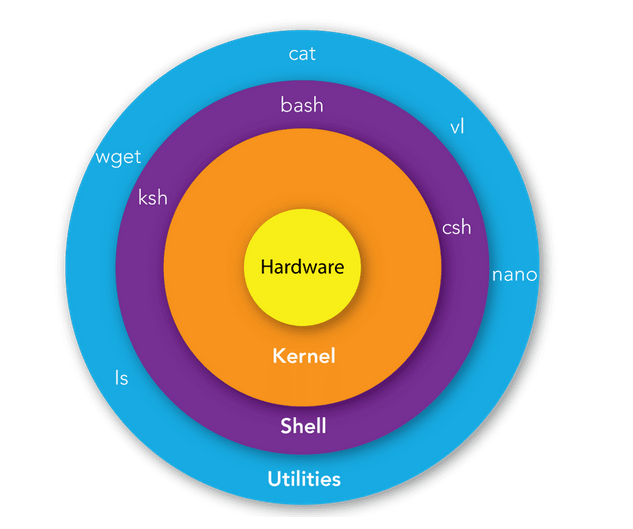
Figure 1 – Shell and commands in the context of communication with hardware in the Linux system, source: mindmajix.com
The most commonly used shell in Linux is Bash (Bourne Again Shell), based on the Bourne shell (Sh). If bash is just a shell, acting as an abstraction layer between programs and the kernel, you may wonder: what is a script? We rush to answer – a script is simply a file that contains commands for a specific shell. So, a Bash script is just a file containing a sequence of commands for the Bash shell.
Using scripts allows for increased reliability, a higher degree of automation in the administrator’s work, and thus optimization of operations performed on the Linux system.
In Linux, a script begins with a so-called shebang sequence, which, in the case of Bash, looks like this: #!/bin/bash. Within the script, we can both write our own code and call programs available from the shell.
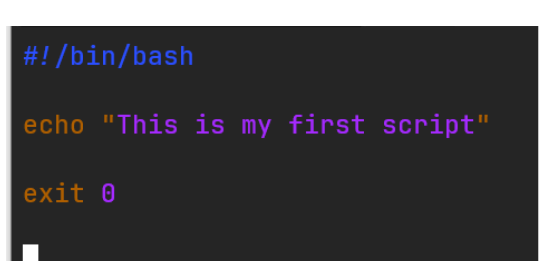
Figure 2 – Basic script in Bash. Shebang sign and the echo command invocation.
Bash does not implement a try/catch mechanism for errors, so we use error codes to communicate whether a script has completed successfully, where exit 0 indicates the script’s successful execution.
To correctly execute a script, you need the appropriate permissions to do so. This applies to both external programs calling our script and potential users wanting to run it.
Classically, file access control in the Linux system is known as DAC – Discretionary Access Control (DAC). This model assumes that the owner of a file has control over it. In the Linux system, each file has an owner (u – user/owner), a group (g – group), and permissions that determine actions that can be performed on it, such as reading (r), writing (w), and executing (x). However, it is essential to be aware that in the Linux world, DAC is not the only option, and on this topic, we recommend the following article on SELinux.
https://github.blog/2023-07-05-introduction-to-selinux/
Coming back to permissions, the chmod command is used to modify them, allowing users to control access to their files.
Permissions in the Linux system are represented by a sequence of 9 characters, 3 for each type of permission. These represent permissions for the owner, group owner, and other users, respectively.
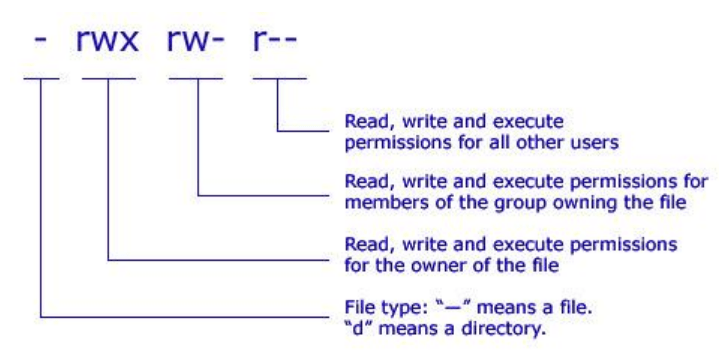
Figure 3 – Permissions in the Linux system, source: comentum.com
There are two ways to assign permissions in Linux using the chmod command: numerical and symbolic.
The numerical method involves assigning numerical values to individual permissions:
The sum of numerical values provides complete information about permissions:
Example: Granting the owner of a file read and write permissions
chmod 600 example.txt
Example: Full permissions for the file owner and read for the group and other users
chmod 744 example.txt
There are also online calculators where you choose the appropriate parameters in a convenient GUI, and the command you should execute is displayed.
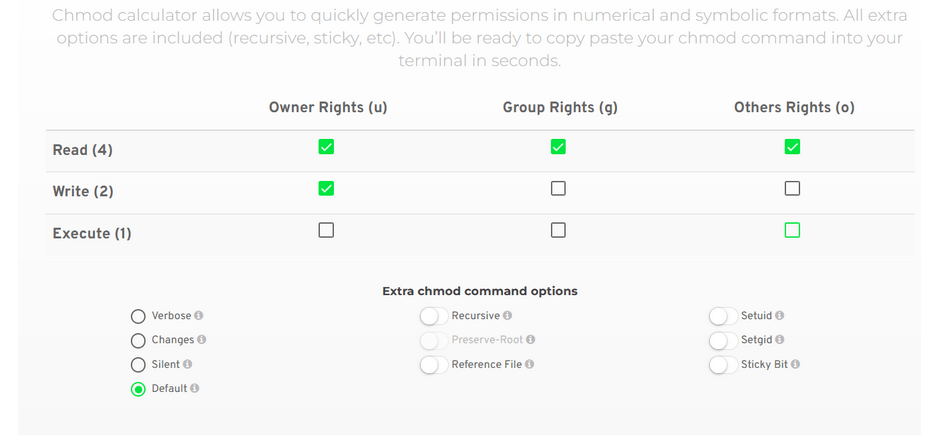
Figure 4 – Linux permissions calculator, source: https://chmodcommand.com/
The symbolic method involves using specific alphabetical designations and manipulating permissions with them:
Example: Removing read and write permissions from the file owner
chmod u-rw example.txt
Example: Granting execution rights to other users
chmod o+x example.txt
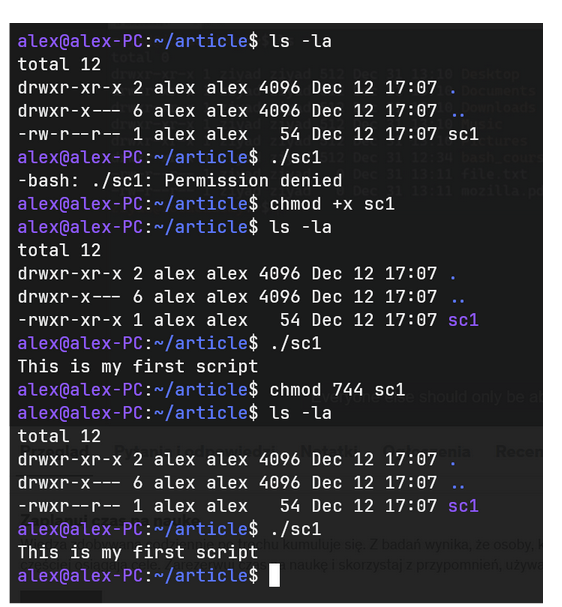
Figure 5 – Changing script permissions in Linux
It’s worth mentioning special permissions in the context of permissions in Linux, which allow for extending functionality in specific cases. There are three types of special permissions:

Figure 6 – permissions of the /etc/passwd file, note that there is ‘rws’ instead of ‘rwx’
In the case when a file does not have the execute permission set for the owner, ‘s’ is replaced with ‘S’, indicating an error. Lack of execute permission for the owner contradicts the whole idea of SUID because a program with SUID set is executed with the owner’s rights. If the owner does not have the right to execute, there is a contradiction.
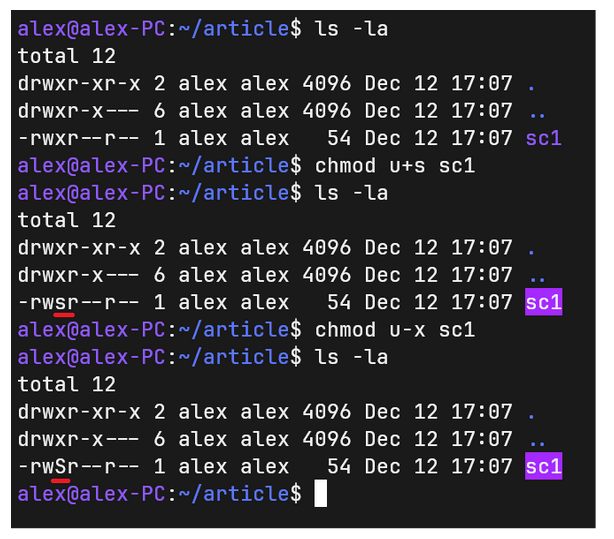
Figure 7 – Setting SUID – the difference in execution rights for the owner
Today, we had the opportunity to familiarize ourselves with key concepts related to the Linux system and delve into details regarding assigning permissions in this environment. If you would like to learn more about Linux, we warmly invite you to a free consultation.

Helm for the Second Time – Versioning and Rollbacks for Your Application
We describe how to perform an update and rollback in Helm, how to flexibly overwrite values, and discover what templates are and how they work.
AdministrationInnovation

Helm – How to Simplify Kubernetes Management?
It's worth knowing! What is Helm, how to use it, and how does it make using a Kubernetes cluster easier?
AdministrationInnovation

INNOKREA at Greentech Festival 2025® – how we won the green heart of Berlin
What does the future hold for green technologies, and how does our platform fit into the concept of recommerce? We report on our participation in the Greentech Festival in Berlin – see what we brought back from this inspiring event!
EventsGreen IT